HOWTO: Access the vRealize Orchestrator Control Center when You're #Awesome
VMware vRealize vRealize Automation vRealize Orchestrator
Published on 4 November 2016 by Christopher Lewis. Words: 417. Reading Time: 2 mins.
Introduction
OK so you’ve finally deployed vRealize Automation 7.x and you’re pretty chuffed with yourself because it only two 2 rollbacks on the Windows VMs, a new VA deployment and some on the fly configuration tweaks to get it working… You’re #Awesome.
The Problem
We’re following VMware best practice and we have an embedded vRealize Orchestrator instance on the vRealize Automation Virtual Appliance(s). We #RockThisWorld
We’re on a role. but now we have to install a new plugin for vRealize Orchestrator (lets say for Infoblox IPAM or F5 LTM), so we try https://vra.fqdn:8281/vco like we could on the vRO 6 appliance but get presented with a “this site cannot be reached” message. We then remember, configuration was on 8283, so we try https://vra.fqdn:8283/vco-confg again with no luck and a “this site cannot be reached” message.
Finally we try https://vra.fqdn (after all this is vRA and that is where you used to download the IaaS Agent from), you scan down and see the following:
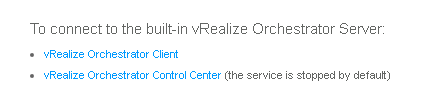
Ah-ha! and we’re just about to click the vRealize Orchestrator Control Center link (which we suddenly remember was BETA in vRO 6) and we do a double take… what does it mean the service is stopped by default?
Hold on one goddamn minute! Did I ask for VMware to think about my security? Did I ask them to secure their solution by default to reduce the attack vector of my management platform? hell no! (but thank you for doing it anyway).
The Solution
Luckily, the solution is relatively simple…
If SSH was enabled during the installation of vRA7 or afterwards, we just need to SSH as root onto the appliance and run the following command to start the service:
service vco-configurator start
Phew that WAS simple! If SSH isn’t enabled then we just need to enable it via the VAMI ( https://vra.fqdn:5480 ) first.
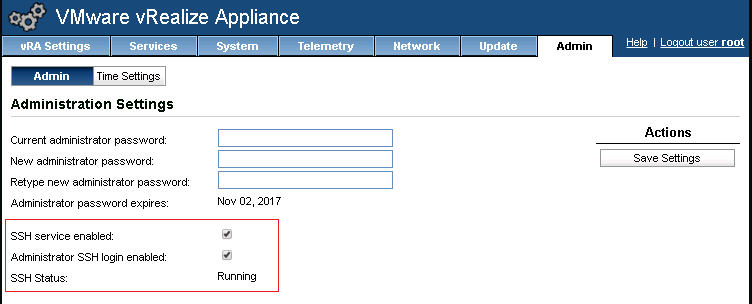
Likewise when we want to stop the service we can just run the following command or reboot the appliance:
service vco-configurator stop
Now that highlights one issue. Every time you reboot the appliance, and then want to make changes to vRealize Orchestrator, we need to re-start the vco-configurator service again . Therefore, during the implementation phase, we can also run this next command which means the service is automatically started on reboot!
chkconfig vco-configurator on
chkconfig vco-configurator off command to set it back to manual start before any service acceptance if required.
VMware cover this under Log in to the vRealize Orchestrator Configuration Interface .
Published on 4 November 2016 by Christopher Lewis. Words: 417. Reading Time: 2 mins.
- VMware vRealize Automation 7.1 Released ()
- HOWTO: Automate the installation of the External Platform Services Controller using PowerCLI & JSON - Part 3 ()
- VMware PSC - An Identity Source for vRealize Automation 6.x ()
- Running Platypus on Docker with Synology NAS ()
- VMware vRealize Automation 6.x Deployment Sequence ()
- Introducing the Super Metrics Repository
- Creating Super Metrics for Counting Ascendent/Descendent Object Metrics in a List View
- Creating a Custom Resource Action - Part 1: Getting Started & API Discovery
- Operating a Private Cloud - Part 3: Creating a Pricing Card in VMware Aria Automation
- Operating a Private Cloud - Part 2: Creating a Pricing Card in VMware Aria Operations
