Introducing the vRealize Automation 7.3 - Health Service
VMware
Published on 10 July 2017 by Christopher Lewis. Words: 429. Reading Time: 3 mins.
Introduction
Anyone and everyone should know by now that vRealize Automation 7.3 came out within the last month. My lab was due for a refresh so I scraped the vRA7.2 lab I had previously created and started a fresh with vRA 7.3. The installation is as smooth as it has been since its release (in a good way)!
Health Service
Once configured, the first thing that hit me was the new Health option under the Administration menu.
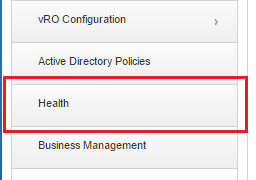
I obviously missed the big heading when I skimmed the Release Notes but it the information below was included:
Health Service
- Health Service as a feature in the vRealize Automation console
- Role-based and tenanted access to health data
- Configure multiple vRealize Automation instances to monitor
- Scheduled and on-demand test runs
- REST API
- Enables integration with vRealize Operations/SDDC Health Dashboard or third party tools
- Full REST interface for performing health service system management tasks
So what is this magical Health Service? It is basically a re-incarnation of the vRealize Production Test Tool that has been so invaluable when troubleshooting issues with vRA 6.x and vRA 7.x.
How do I run it?
- Log into the portal as Tenant Administrator.
- Select Administration and Health.
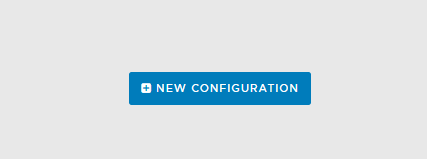
- Click New Configuration.
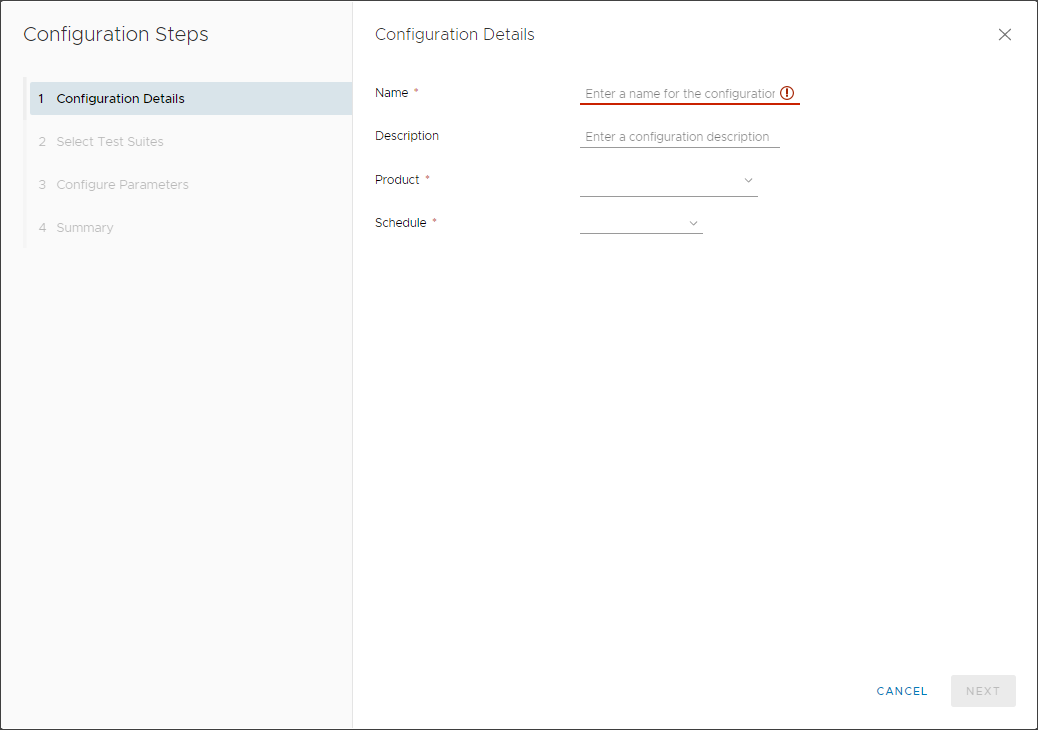
- Type the Name, Description, select a Product (vRealize Automation or vRealize Orchestrator) and optional select a Schedule (15m, 30m, 1hr or Daily) for the test to be run.
- Click Next.
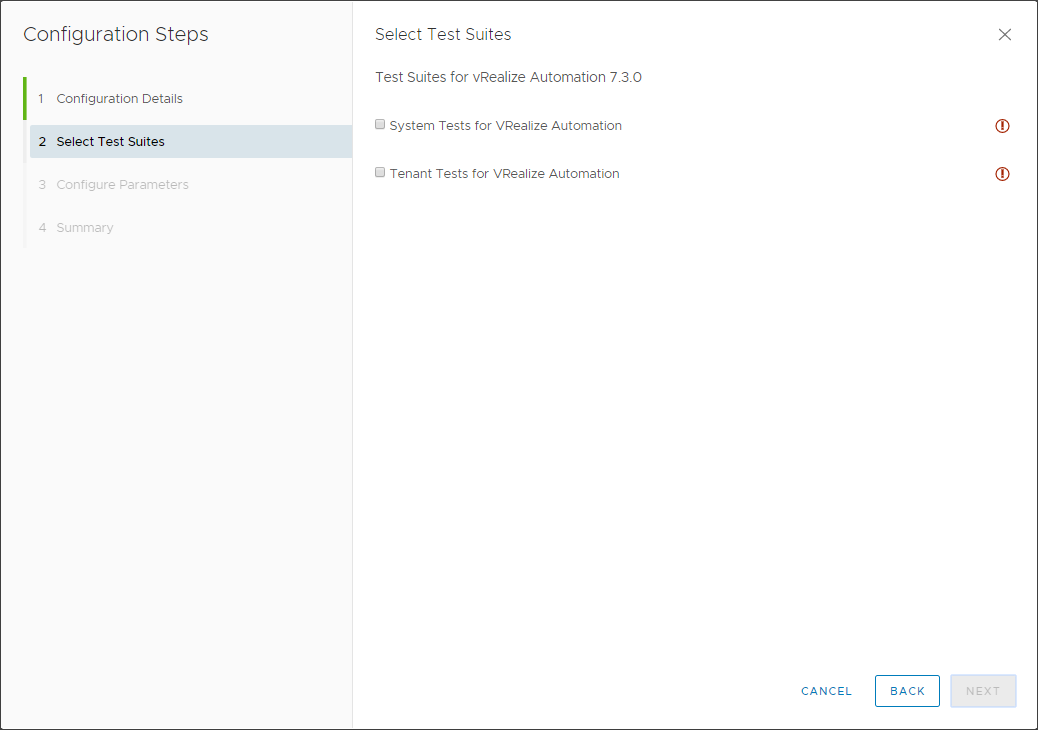
- Check both the System Tests for vRealize Automation checkbox and the Tenant Tests for vRealize Automation checkboxes.
- Click Next.
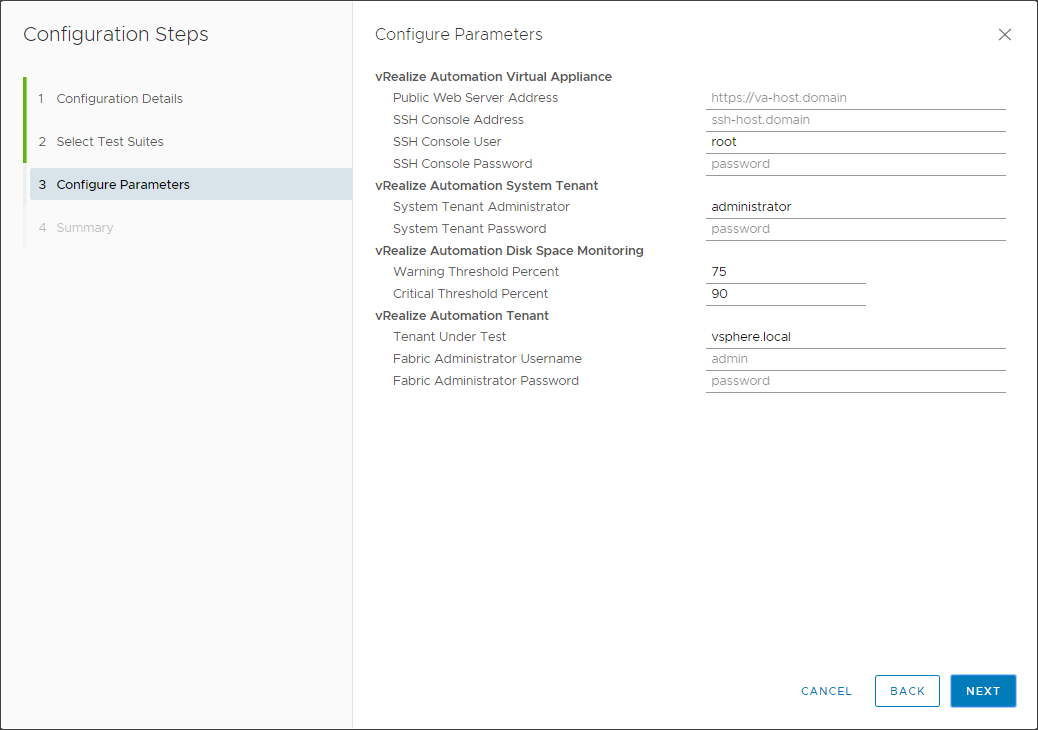
- Enter the following information:
- The Public Web Server Address is FQDN of the load balanced VIP.
- The SSH Console Address as the FQDN of the primary VRA Appliance.
- The SSH Console Password as the password for the Root User on the vRA appliance.
- The System Tenant Password as the password for the administrator@vsphere.local account.
- (optional) Change the value of Tenant Under Test to the customer tenant (if not vsphere.local).
- The Fabric Administrator Username as one of the fabric administrators.
- The Fabric Administrator Password as the password for the aforemoentioned account.
- Click Next.
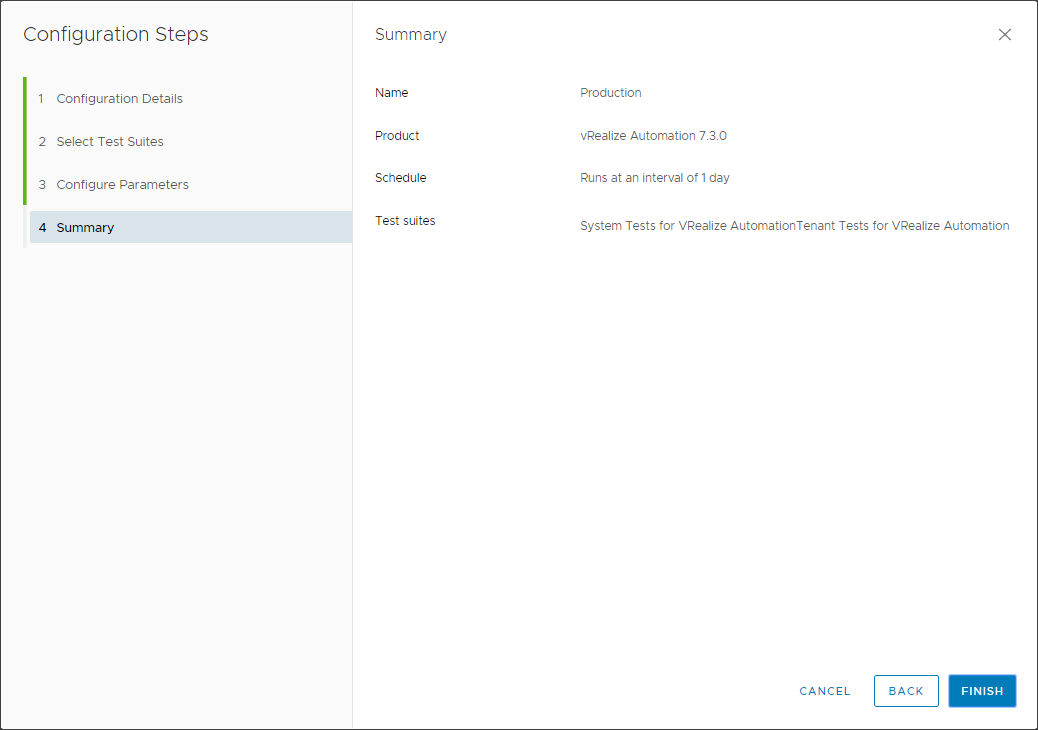
- Click Finish.
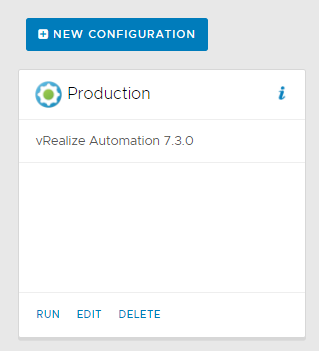
- Click Run and wait for the magic to happen…
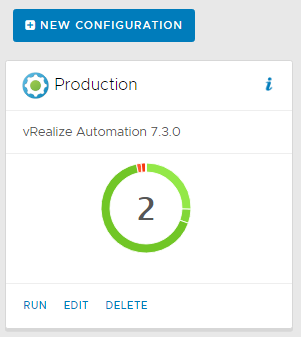
- Click on the Donut Chart to see the breakdown of the issues or errors.
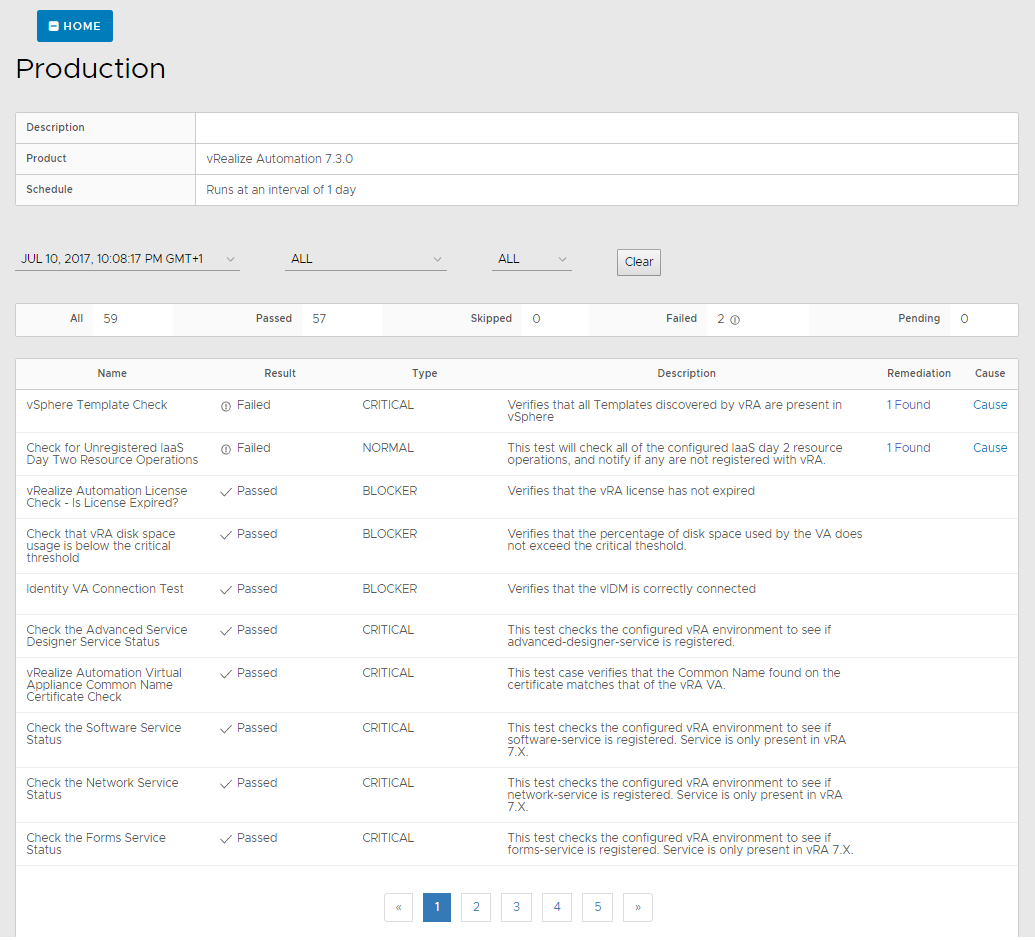
- This can similarly be run for vRealize Orchestrator (I assume embedded only but this is untested).
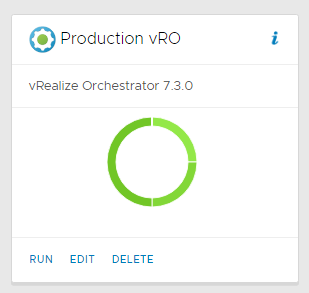
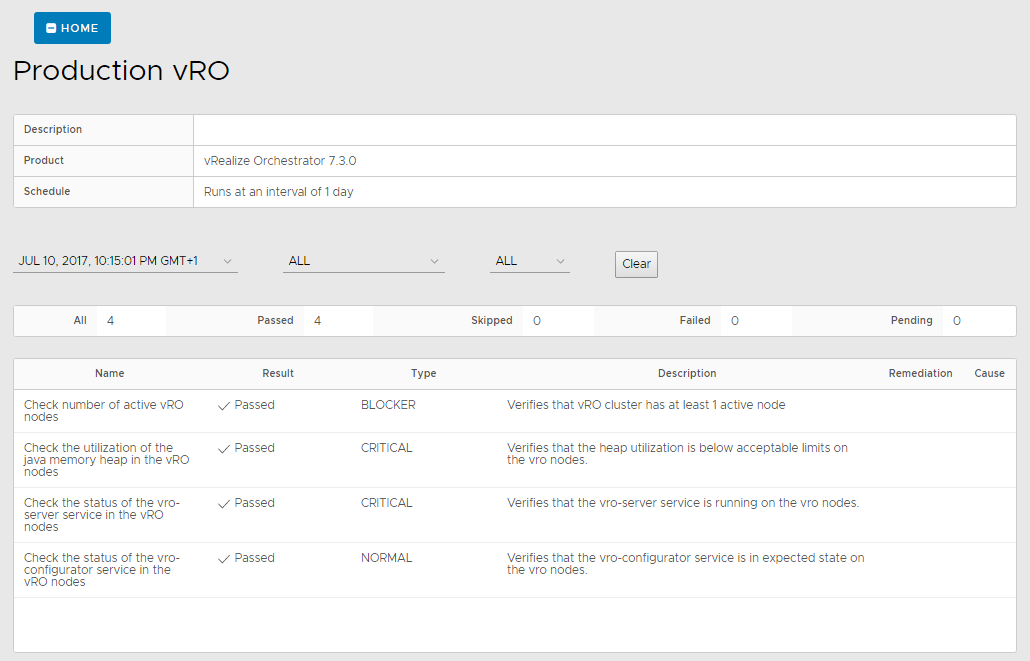
Published on 10 July 2017 by Christopher Lewis. Words: 429. Reading Time: 3 mins.
- PRO TIP: Knowing when to install vRealize Automation 7.x IaaS Prerequisites manually ()
- Troubleshooting a hanging Blueprint Issue in vRealize Automation 7.x ()
- HOWTO: Configure Role Based Access Management in vRealize Orchestrator 7.3 Control Center ()
- HOWTO: Configure a Standalone vRealize Orchestrator 7.3 Appliance ()
- vRealize Automation and Orchestrator 7.3 Released! ()
- Introducing the Super Metrics Repository
- Creating Super Metrics for Counting Ascendent/Descendent Object Metrics in a List View
- Creating a Custom Resource Action - Part 1: Getting Started & API Discovery
- Operating a Private Cloud - Part 3: Creating a Pricing Card in VMware Aria Automation
- Operating a Private Cloud - Part 2: Creating a Pricing Card in VMware Aria Operations
