Warning! The content within this article is over 36 months old and, therefore, may be out of date.
HOWTO: Configure the Router ID for a VMware NSX Edge
VMware NSX-V VCAP6-NV VCIX6-NV HOWTO
Published on 1 August 2017 by Christopher Lewis. Words: 164. Reading Time: 1 mins.
Introduction
This is one of many posts that will form part of the VCAP6-NV Deploy Exam Guide .
When configuring Dynamic Routing within VMware NSX it is important to configure each NSX Edge, either Edge Service Gateway (ESG) or Distributed Logical Router (DLR), with a Router ID.
Step By Step Guide
Configuring the Router ID
Note:
These steps assume you are not even logged into vCenter Server. Skip the first few steps if you are!
- Using your favourite web browser, navigate to the vCenter Server login page (
https://vcenter.fqdn).
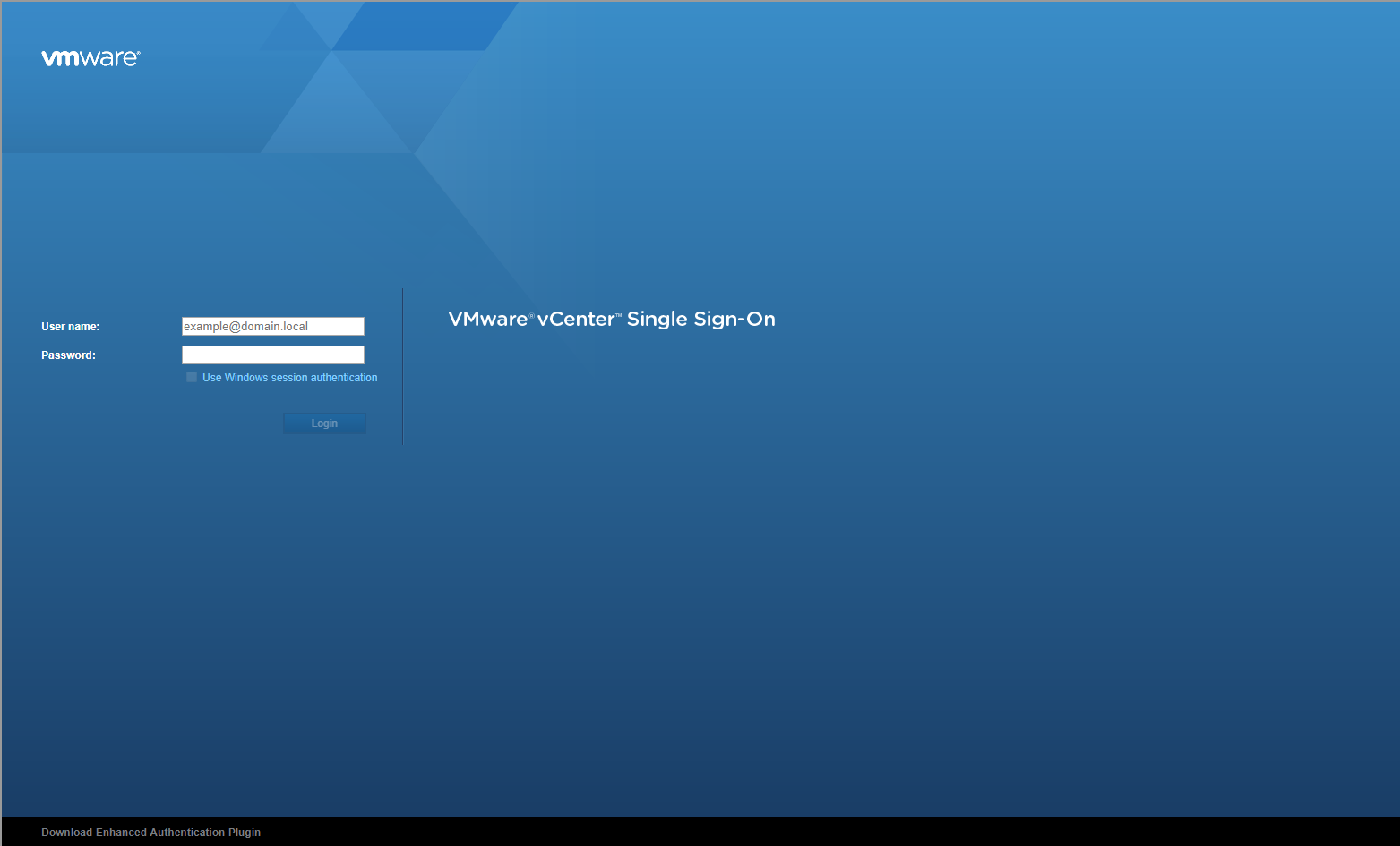
- Type the administrator User name and Password and click Login.
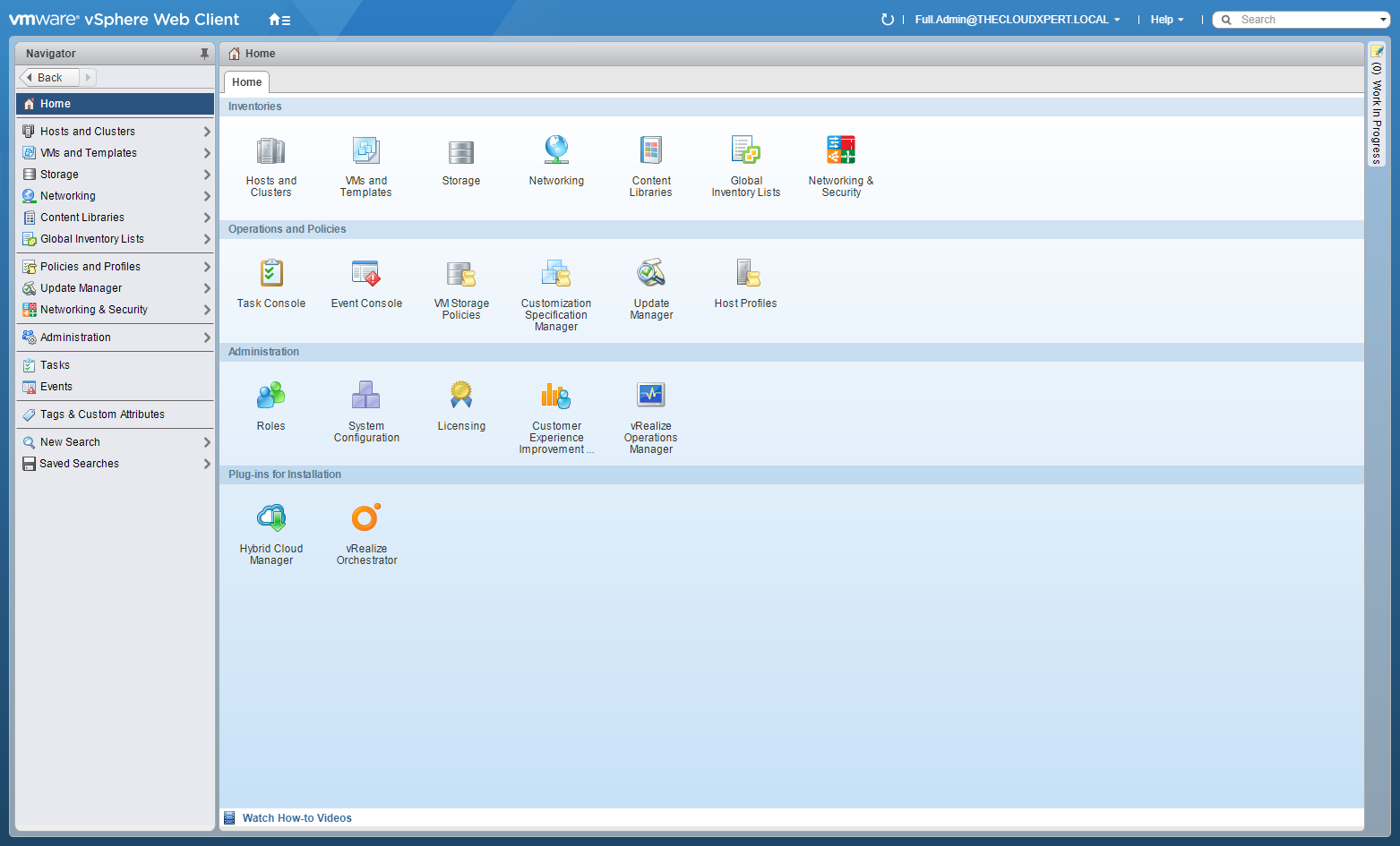
- Click Networking and Security.
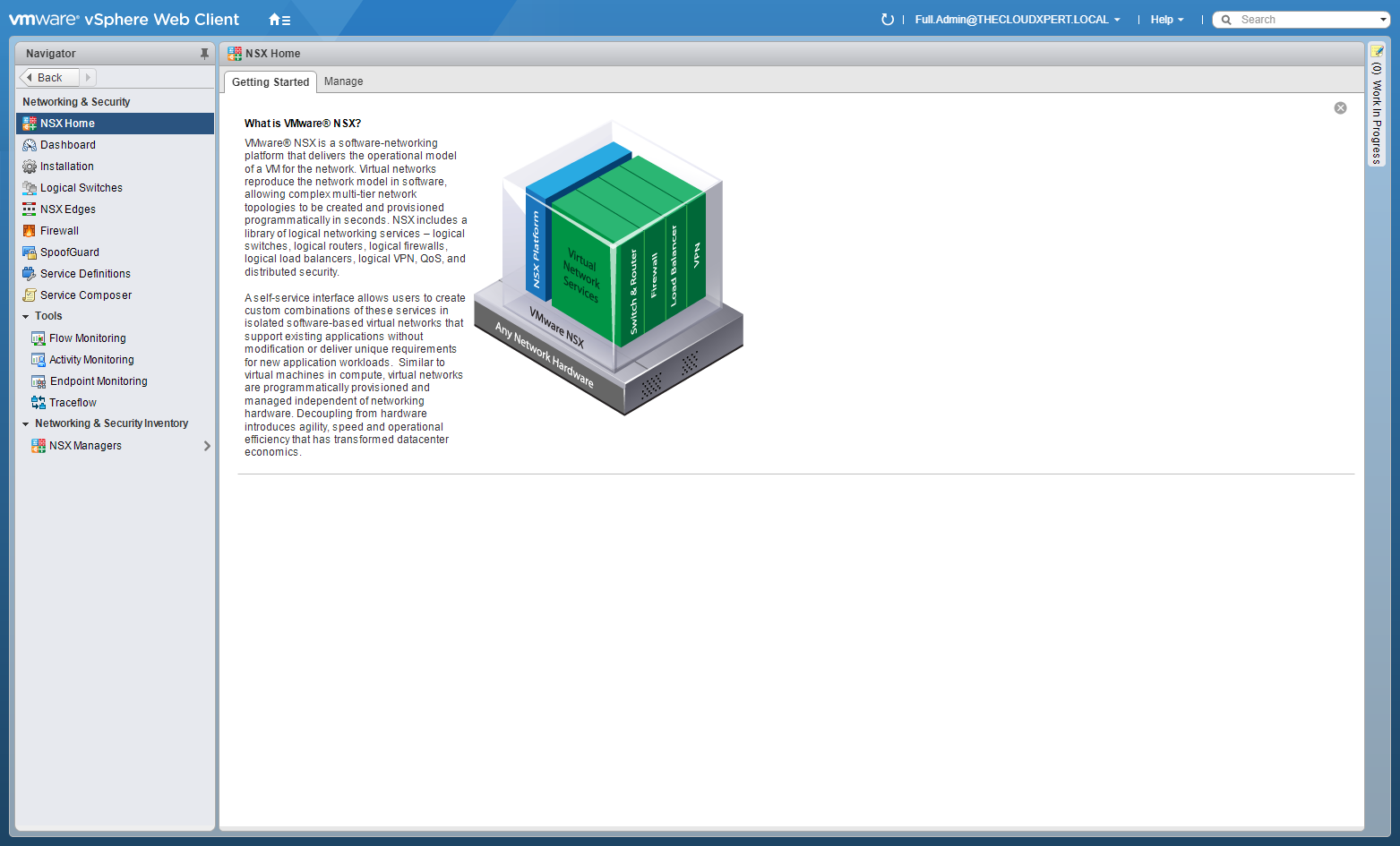
- Click NSX Edges.
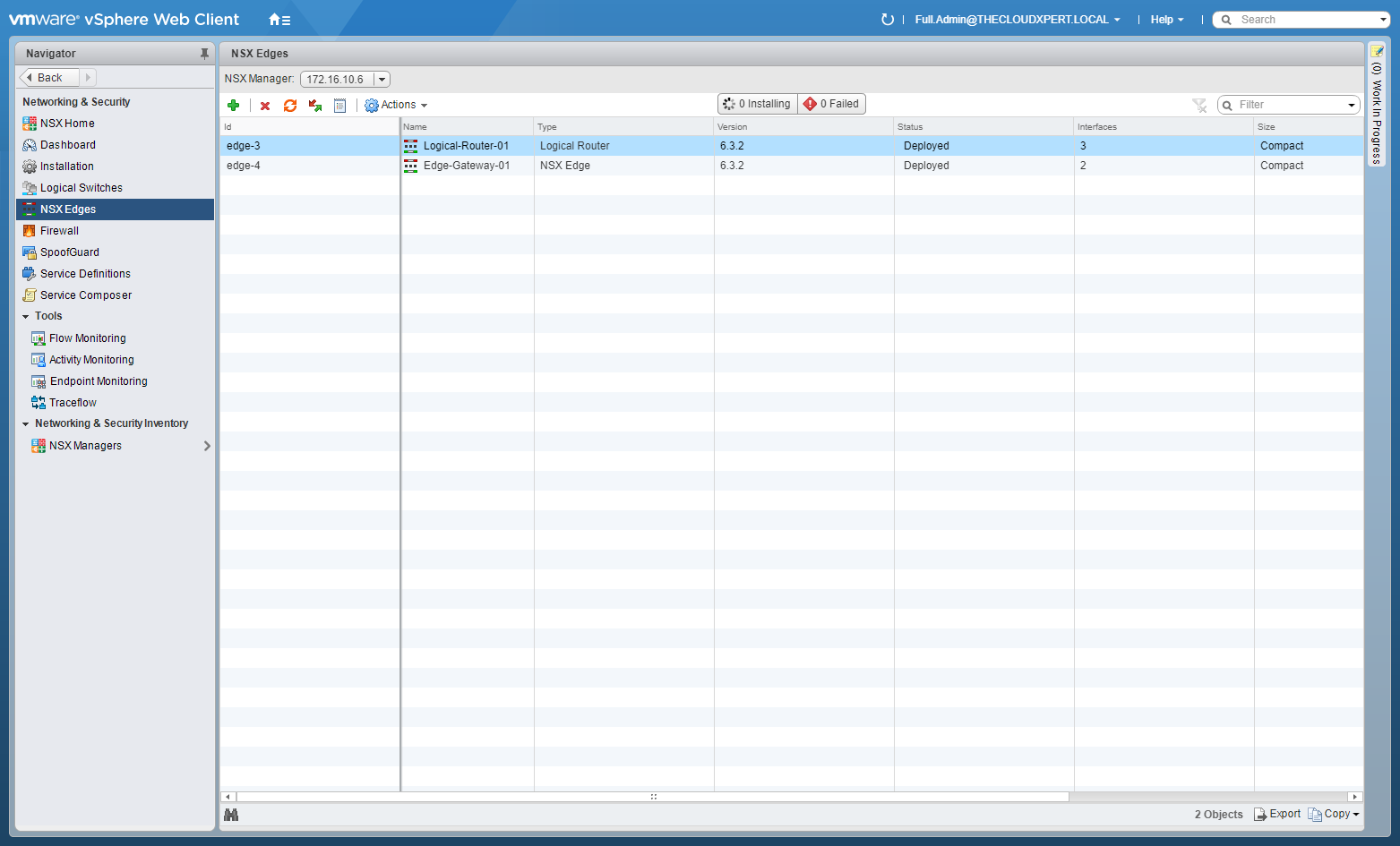
- Double-Click on the target NSX Edge.
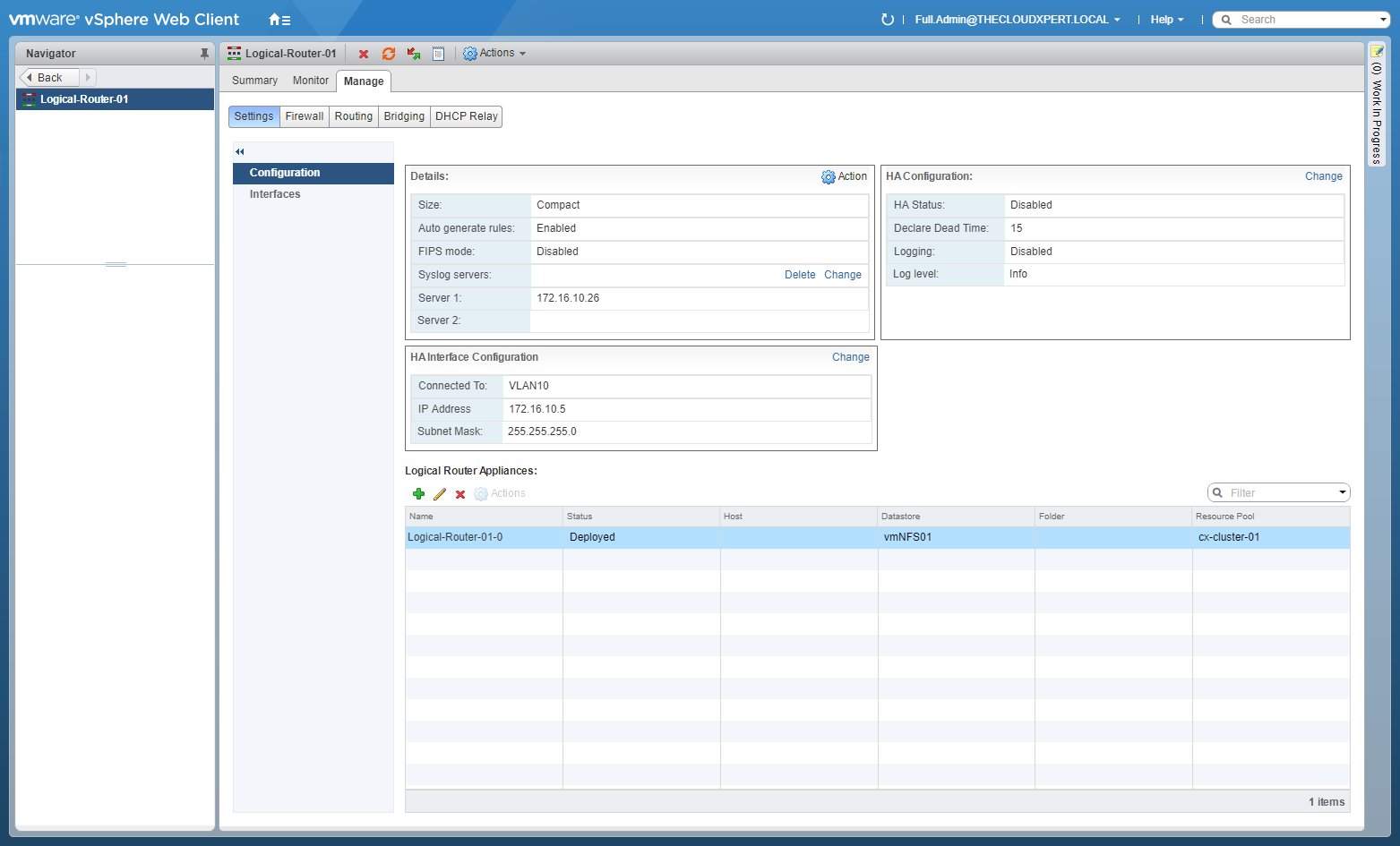
- Click the Manage tab, select Routing and then select Global Configuration.
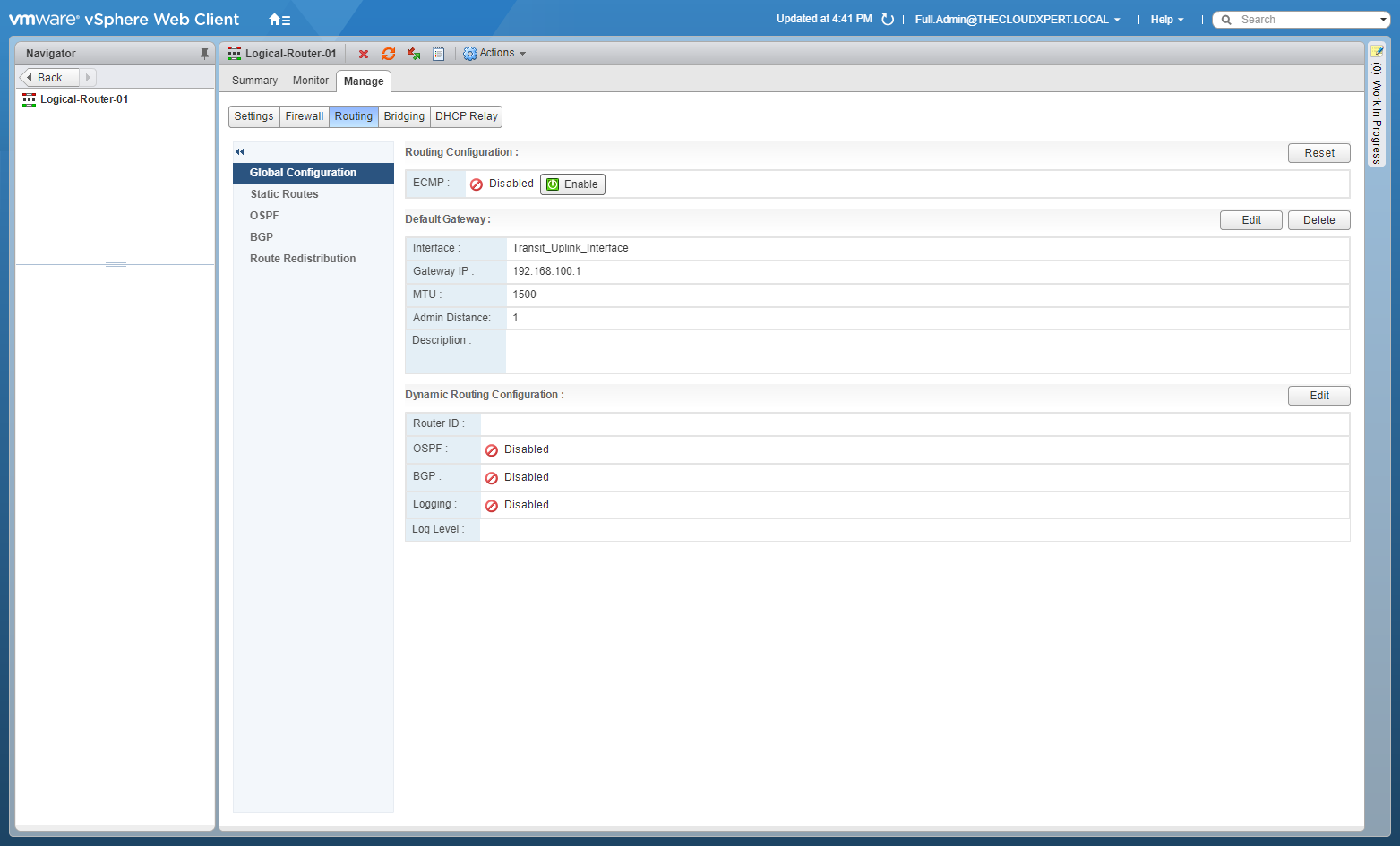
- At Dynamic Routing Configuration, click Edit.
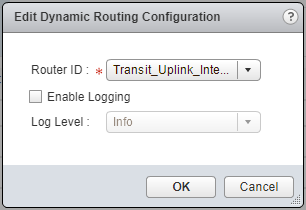
- Select the Router ID from the dropdown, (optionally) check the Enable Logging checkbox, select the desired Log Level from the dropdown and click OK.
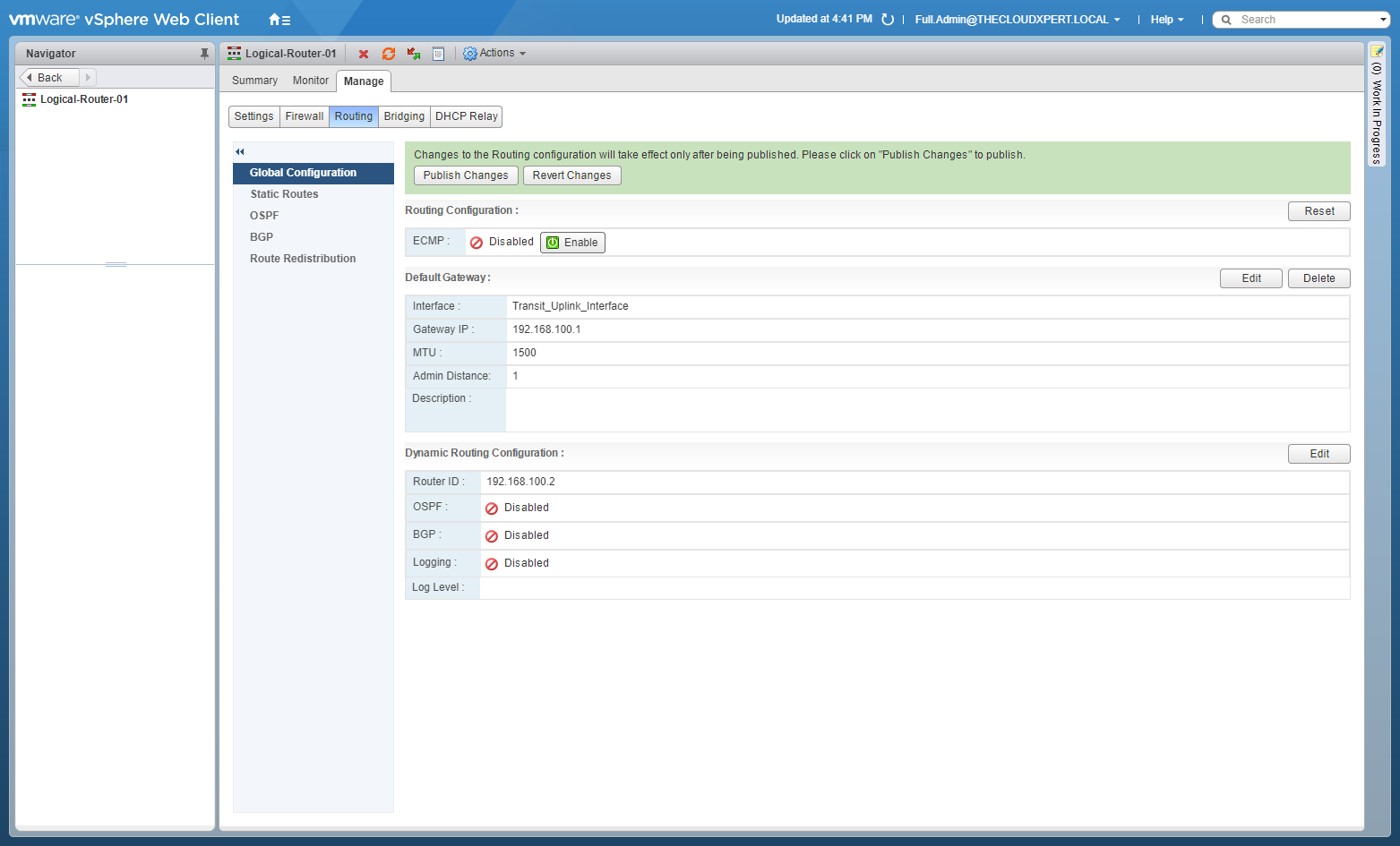
Note:
You can add a Custom ID if required.
- Click Publish Changes.
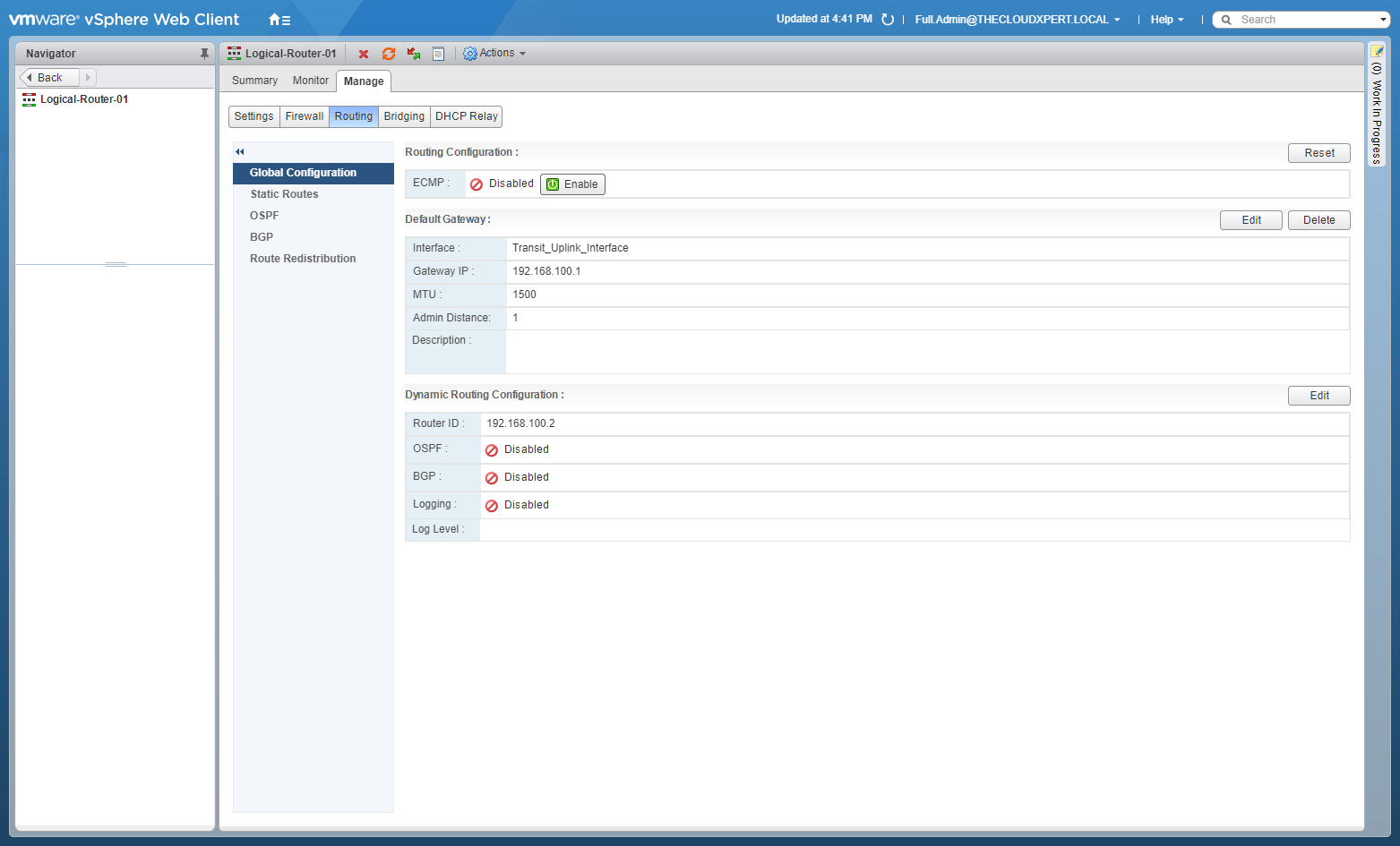
Published on 1 August 2017 by Christopher Lewis. Words: 164. Reading Time: 1 mins.
Related Post(s):
- VCAP6-NV Deploy - Objective 5.1 - Backup and Restore Network Configurations ()
- HOWTO: Deploy a VMware NSX Edge Services Gateway (ESG) ()
- HOWTO: Deploy a VMware NSX-V Distributed Logical Router (DLR) ()
- VCAP6-NV Deploy - Objective 1.1 - Deploy VMware NSX Infrastructure components ()
- HOWTO: Configure VMware NSX and VMware vRealize Log Insight - Part Three ()
Recent Posts:
- Introducing the Super Metrics Repository
- Creating Super Metrics for Counting Ascendent/Descendent Object Metrics in a List View
- Creating a Custom Resource Action - Part 1: Getting Started & API Discovery
- Operating a Private Cloud - Part 3: Creating a Pricing Card in VMware Aria Automation
- Operating a Private Cloud - Part 2: Creating a Pricing Card in VMware Aria Operations
Blog Categories:
active directory 6
aria automation 9
aria automation orchestrator 1
aria operations 2
aws 2
blog 1
career 1
certificate authority 5
certificates 5
certification 91
cloud management 1
cloudnativecon 1
community 1
fun 1
general 9
hands on labs 1
home lab 2
kubecon 1
kubernetes 1
microsoft 7
nsx 45
nsx v 41
powercli 8
powershell 6
reviews 1
vcap 48
vcap6 2
vcenter 4
vcix 2
vexpert 9
vmug 5
vmware 99+
vmware aria 1
vmware aria automation 9
vmware aria automation orchestrator 1
vmware aria operations 5
vmware cloud 3
vmware cloud director 1
vmware explore 2
vmware identity manager 2
vmworld 36
vrealize automation 80
vrealize automation saltstack config 1
vrealize business 2
vrealize log insight 1
vrealize operations 1
vrealize operations manager 5
vrealize orchestrator 13
vrealize suite 14
vrealize suite lifecycle manager 20
vsan 5
vsphere 9
windows 6
Top Tags:
active directory 6
api 18
barcelona 24
certificates 11
certification 7
howto 33
microsoft 7
multi tenancy 9
nsx v 43
platform services controller 8
powercli 8
powershell 7
psc 6
vcap 9
vcap6 45
vcap6 cma 48
vcap6 nv 37
vcix6 nv 36
vexpert 19
vmug 8
vmware 99+
vmware aria 12
vmware aria automation 9
vmworld 35
vmworld 2016 13
vmworld 2017 9
vra 13
vrealize automation 74
vrealize operations 8
vrealize orchestrator 21
vrealize suite lifecycle manager 11
vrslcm 20
vsan 7
vsphere 12
